Adding new tabs to the settings page in Lara Dashboard is simple and flexible. By default, the settings page supports dynamic tab management through filter hooks. This allows developers to add custom settings tabs and content without modifying the core code.
Below is a guide on how to use the available filter hooks to add new tabs to the settings page very easily.
Available Filter Hooks for Tabs #
1. settings_tabs #
This filter allows you to add new tabs to the settings page. The filter receives an array of existing tabs and expects an array of tabs to be returned.
2. settings_tab_menu_before_{tab_key} #
This filter allows you to add custom content before the tab menu item for a specific tab. Replace {tab_key} with the key of the tab you want to target.
3. settings_tab_menu_after_{tab_key} #
This filter allows you to add custom content after the tab menu item for a specific tab. Replace {tab_key} with the key of the tab you want to target.
4. settings_tab_content_before_{tab_key} #
This filter allows you to add custom content before the tab content for a specific tab. Replace {tab_key} with the key of the tab you want to target.
5. settings_tab_content_after_{tab_key} #
This filter allows you to add custom content after the tab content for a specific tab. Replace {tab_key} with the key of the tab you want to target.
Example: Adding a New Tab #
To add a new tab to the settings page, you can use the settings_tabs filter. Below is an example implementation:
Hooks registration
<?php
namespace Modules\UserAvatar\Services;
class SettingHooks
{
public function register(): void
{
ld_add_filter('settings_tabs', [$this, 'addAnotherSettingsTab'], 10, 1);
}
public function addAnotherSettingsTab($tabs): array
{
return array_merge($tabs, [
'another' => [
'title' => __('Another Settings'),
'view' => 'useravatar::settings-another-tab',
],
]);
}
}Explanation #
- Hook Registration:
- The
ld_add_filterfunction registers thesettings_tabsfilter. - The callback method
addAnotherSettingsTabis executed when the filter is triggered.
- The
- Callback Method:
- The
addAnotherSettingsTabmethod receives the current array of tabs as a parameter. - It appends a new tab to the array with the key
another.
- The
- Tab Configuration:
- The
titlekey specifies the tab’s display name. - The
viewkey specifies the Blade view file that will render the tab’s content.
- The
Blade view file #
The content of the new tab can be defined in a Blade view file. Below is an example:
<div class="mt-2 rounded-2xl border border-gray-200 dark:border-gray-800 dark:bg-white/[0.03]">
<div class="px-5 py-4 sm:px-6 sm:py-5">
<h3 class="text-base font-medium text-gray-800 dark:text-white/90">
{{ __('Another Settings') }}
</h3>
</div>
<div class="space-y-6 border-t border-gray-100 p-5 sm:p-6 dark:border-gray-800">
<div class="flex">
<div class="md:basis-1/2 relative">
<label class="mb-1.5 block text-sm font-medium text-gray-700 dark:text-gray-400">
{{ __('Another input field') }}
</label>
<input type="text" name="another_input_field" placeholder="{{ __('Enter Another input field') }}"
value="{{ config('settings.another_input_field') ?? '' }}"
class="dark:bg-dark-900 shadow-theme-xs focus:border-brand-300 focus:ring-brand-500/10 dark:focus:border-brand-800 h-11 w-full rounded-lg border border-gray-300 bg-transparent px-4 py-2.5 text-sm text-gray-800 placeholder:text-gray-400 focus:ring-3 focus:outline-hidden dark:border-gray-700 dark:bg-gray-900 dark:text-white/90 dark:placeholder:text-white/30"
/>
</div>
</div>
</div>
</div>Demo Output #
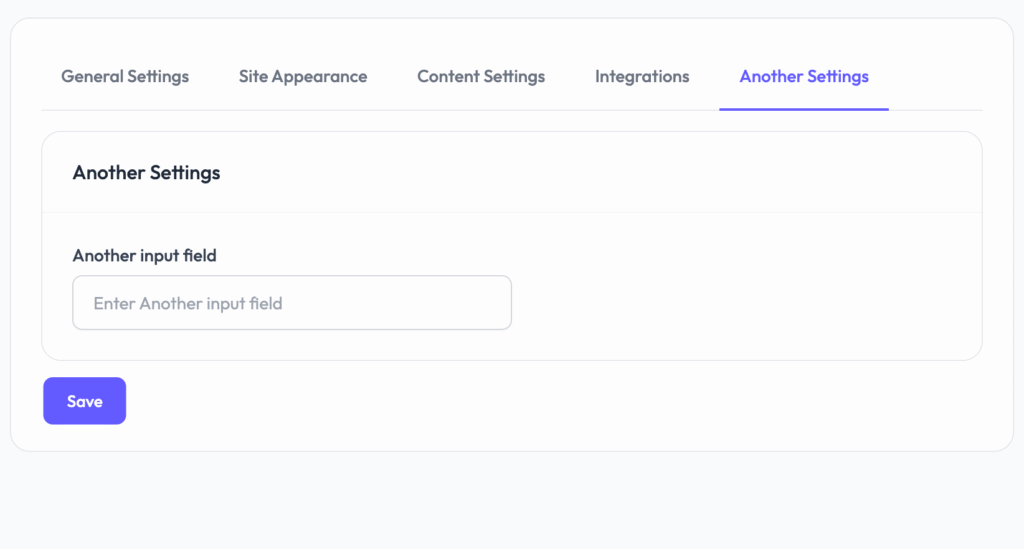
How It Works #
- Tab Rendering:
- When the settings page is rendered, the
settings_tabsfilter is triggered. - The
addAnotherSettingsTabmethod adds the new tab to the list of tabs.
- When the settings page is rendered, the
- Blade View:
- The
viewkey in the tab configuration specifies the Blade file to render the tab’s content. - The Blade file contains the HTML structure and logic for the tab’s content.
- The
- Dynamic Filters:
- Use
settings_tab_menu_before_anotherandsettings_tab_menu_after_anotherto add content before or after the tab menu item. - Use
settings_tab_content_before_anotherandsettings_tab_content_after_anotherto add content before or after the tab’s content.
- Use
Notes #
- Replace
Another Settingswith your desired tab title and content. - Use the appropriate filter hooks to customize the tab menu or content dynamically.
- Ensure your custom logic does not conflict with existing tabs or styles.
This approach allows you to extend the settings page dynamically, making it easy to add new tabs and content without modifying the core code.



